I recently faced an interesting challenge while migrating a legacy web application. It was developed using Node.js 10, and I needed to upgrade to Node.js 20 to fix some security vulnerabilities. I expected the process to be smooth, but I didn't consider that we were using Ubuntu 16.04, which could cause problems.
Upgrading Node.js using NVM was easy, but I got an unexpected error when I checked the Node.js version after installing it.

Building Glibc v2.29 from Source
The first thing I checked was my Glibc version, and I found out that Ubuntu 16.04 uses Glibc version 2.23.
ldd --version | head -n1
I thought about building a newer version of Glibc from source and using it system-wide on Ubuntu 16.04, but I was worried it might break the OS functionality. After searching google for a bit, I found some Stack Overflow questions where people had similar issues. The advice was not to install it system-wide, but to install it in a separate path and make your binary use that Glibc version.
Building Glibc version 2.29 from source was quite easy by following the Stack Overflow answers.
wget -c https://ftp.gnu.org/gnu/glibc/glibc-2.29.tar.gz
tar -zxvf glibc-2.29.tar.gz
mkdir glibc-2.29/build
cd glibc-2.29/build
../configure --prefix=/opt/glibc
make
make install
The script requires gawk and bison to be installed, so I installed the missing packages and continued the installation.
sudo apt install gawk bison
../configure --prefix=/opt/glibc
make
make install
Now, Glibc version 2.29 was installed in the /opt directory alongside the default Glibc version, 2.23.
Patching Node.js Binary using PatchELF
The next problem was how to use this newer version of Glibc with the Node.js v20 binary. I knew building Node.js from source would allow me to use a custom Glibc path, but I wanted a quicker fix. I found a post explaining how to use the PatchELF utility to modify the rpath and interpreter of an already compiled ELF.
In Linux, every binary has an interpreter which it uses to run. You can see the interpreter a binary uses with the file command.

It means that whenever you run whoami command, behind the scenes, the command is processed like this

The interpreter finds and loads the shared objects (libraries) needed by a program, prepares the program to run, and then runs it. More information can be found in the ld.so manual (man ld.so).
The rpath is the run-time search path hard-coded in an executable file or library. It is used by dynamic linking loaders to find required libraries.
We can also override a file interpreter, like running Python code files without prefixing python by adding #!/usr/bin/python3 at the top of the file and giving it executable permission, similar to how we use #!/bin/bash in bash files.
You’ll find much more detail on this in the excellent How programs get run: ELF binaries article.
To update the node binary's interpreter and rpath, we use the patchelf utility.
patchelf --set-interpreter /opt/glibc/lib/ld-linux-x86-64.so.2 --set-rpath /opt/glibc/lib/ ~/.nvm/versions/node/v20.14.0/bin/node
We can confirm the changes using the file command.

When I checked the new Node.js binary, it gave an error about a missing library, likely because it wasn't in the new rpath location.

To find all the shared objects a binary uses, we use the ldd command.

We can create a symlink of the missing libstdc++.so.6 library from /usr/lib/x86_64-linux-gnu/ to our rpath folder, /opt/glibc/lib/. We repeat this process for any other missing libraries.
After fixing the missing library errors, we confirm the new locations of the shared objects with the ldd command.

Now, our new Node.js binary is successfully patched and working.
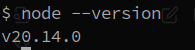
References
https://stackoverflow.com/questions/72921215/getting-glibc-2-28-not-found https://stackoverflow.com/questions/72513993/how-to-install-glibc-2-29-or-higher-in-ubuntu-18-04 https://stackoverflow.com/questions/847179/multiple-glibc-libraries-on-a-single-host
Closing Remarks
I hope this guide has been helpful for those facing similar challenges. There are always ways to improve, and I encourage you to try it yourself and share any suggestions in the comments section. Thanks for reading!
